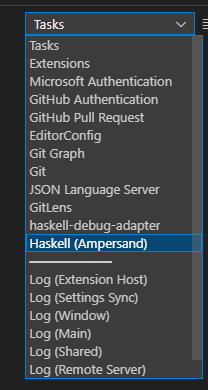Haskell development using VS Code
This section is about being able to hack around in the ampersand generator. It is written in Haskell, so if you want to contribute, you need to have a development environment set up. You also need to know some of our way of working.
Agreements about the development of code
Working with feature branches
All changes that are made to the code is done in feature branches. Such a branch should have a specific goal. Normally, this is documented in a single github issue. While the work can take some time, eventually a pull request is made in order to merge it into main. There are several requirements that must be met before a pull request can be merged.
Releasenotes
Every feature must be briefly documented in the releasenotes. A github action is in place that will notify if the releasenotes are not changed.
Code formatting
All code must be formatted in a consistent way. We use ormolu, a standard code formatting tool for Haskell. We only accept Haskell files that are properly formatted. This is enforced by a new github action.
In order to use ormolu, you have to make sure it is available. Hopefully, some time in future, this will be installed automatically. Until then, you have to install it yourself:
stack install ormolu
If you use the devcontainer functionality (available in vscode), your code is auto-formatted by default. In other cases, you can best let vscode take care of it automatically. To do so, in the settings of vscode, enable format-on-save.
Alternatively, in case you do not like to enable the autoformat on save, you can do it manually every time before you commit:
stack exec ormolu -- --mode inplace $(git ls-files '*.hs')
Devcontainer
We provide a standard developer container to the developers of Ampersand. Documentation about this awesome VScode feature can be found here.
How to get started using the .devcontainer stuff
Setting up a Haskell environment with awesome tooling has never been as easy as today.
- Make sure you have vscode installed.
- Install the Remote Development extension pack.
- Make sure Docker is running.
- Go to the directory where your Ampersand stuff resides, and type `code .`
- In the lower right corner, you will see a message:

- Push the button `Reopen in Container` and watch the show.
The first time, opening the development container will take quite some time. It will build some docker images and finally spin up the container. Fortunately, this is one time only, for it is stored in the build cache of Docker.
- While you are waiting, you can watch the progress by inspecting the log. There will be a message containing a link to the log file.
What if `Reopen in Container` doesn't appear?
This behavior can happen when you clicked 'Don't Show Again...' in the past.
In this case, you can click on the status bar at the place where the 'remote container' plugin shows the machine you are currently using:
After you clicked, choose the menu-item `Reopen in container`
- After everything is set up, open
Main.hs. This will trigger the Haskell extension of vscode. Also here, the first time will take a while, because the project is being build. That includes all dependencies of Ampersand. If you want to see what is going on, go to the Output tab and open the dropdown called `tasks`. You will find the task building Ampersand: